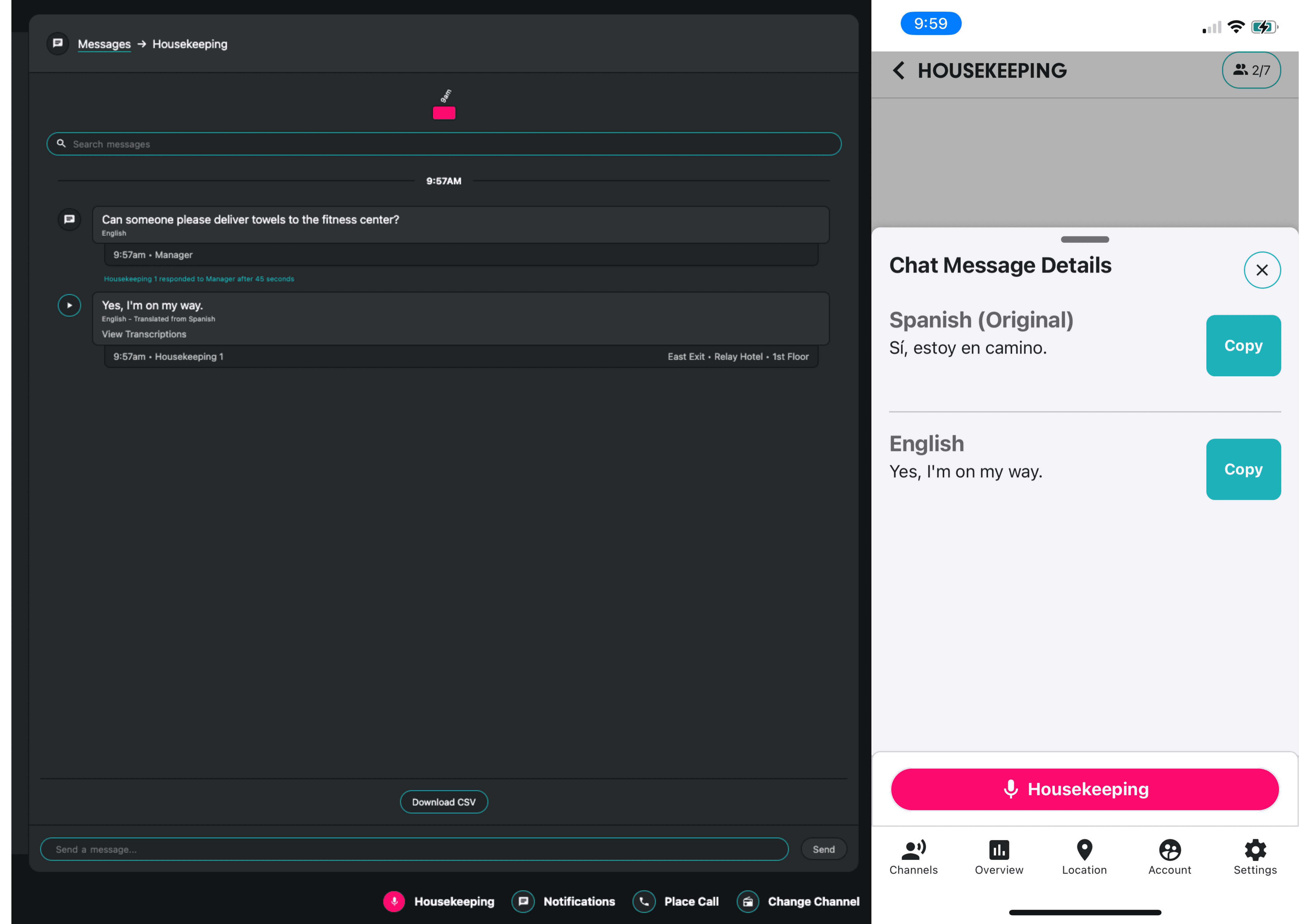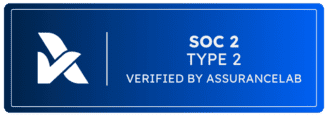For many frontline teams, radios are the primary way to communicate with one another. This makes voice communications a central part of frontline operations. But in certain situations, such as during a meeting or when interacting with guests, sending or receiving a simple text message to communicate with colleagues may be more appropriate.
With our new Texting capabilities, Relay users can now send and receive text messages in any of our 30+ supported languages from the Relay App and Dashboard. Sent messages will play out as audio to all hand-held devices in the channel and received audio messages will be transcribed to text in the Relay App or Dashboard.
This enhancement aims to do two things: Enable communication to continue seamlessly when voice communication is not the best option and make team communications more accessible for those who are hard of hearing.
Text to voice offers a discreet way to communicate with your team, perfect for sensitive topics like guest or security issues you don’t want overheard. No need to wait until guests are out of earshot, you can send it immediately to take quicker, discreet action. It’s also ideal for quiet environments like offices where voice comms could be disruptive to those around you, or loud settings where ensuring message clarity is critical.
This improvement also bridges communication gaps for those who are deaf or hard of hearing. By enabling seamless interaction between text-based and voice-based communication channels, it fosters a more inclusive environment where everyone can contribute effectively, regardless of their hearing abilities.
Enabling Message History
To get the full value out of Texting, Relay users must have message history enabled. This allows you to not only send a message but read the transcriptions of voice messages that happen on the channel.
- On the Relay App: To enable message history on the Relay Dashboard, click on a channel and check Message History.
- On the Relay Dashboard: To enable message history on the Relay App, click the conversation icon next to a channel and then click Enable History.
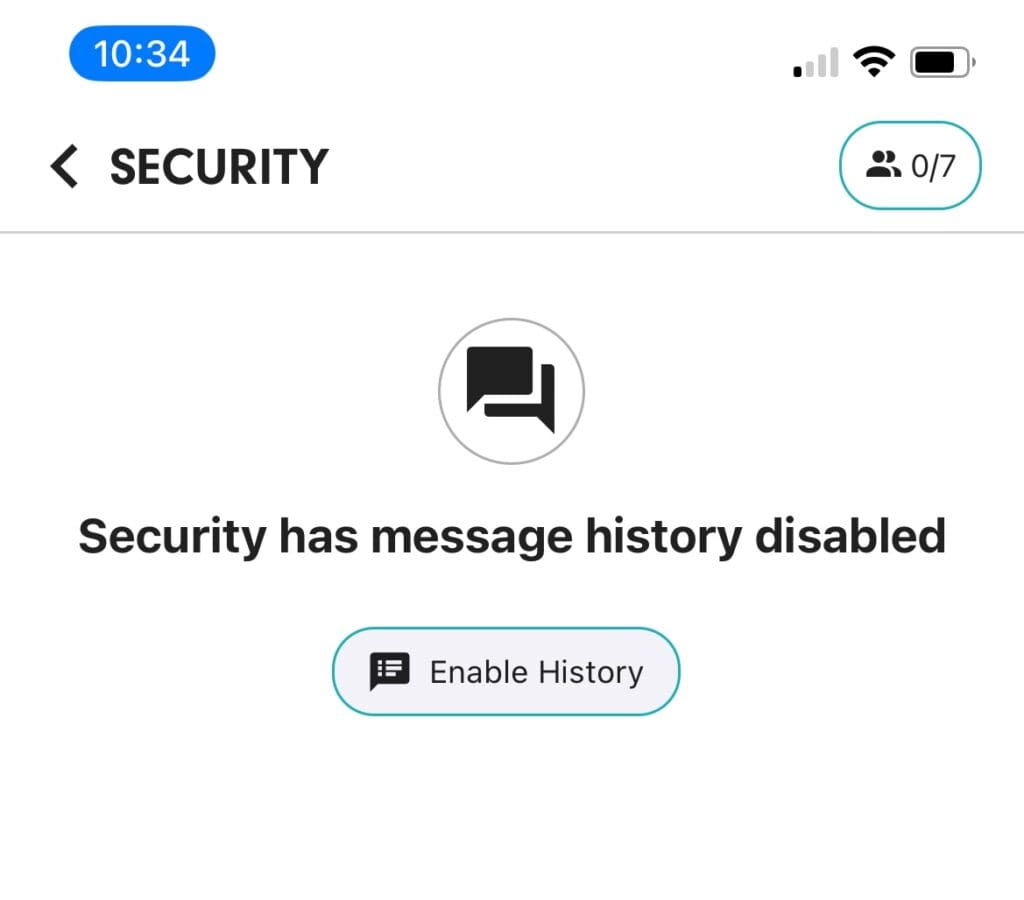
Sending a Text on the Relay App and Dashboard
Once message history has been enabled, you can send text messages and voice messages from the Relay App or Dash.
- On the Relay App: To send a text message on the Relay App, click the conversation icon. This will pull up all messages on the channel.
- On the Relay Dashboard: Navigate to the Communications Menu, choose Messages, and select the channel you’d like to communicate on. If you aren’t active on the channel, select Switch to send a text to the channel.

Receiving a Text on the Relay App and Dashboard
Texts can be received by any hand-held device, Relay App, or Relay Dashboard user who is on the channel. When receiving messages, App and Dashboard users can choose to listen to voice messages aloud or view them as text.
- On a hand-held Relay device: Device users will hear a notification of who sent the message followed by the audio transcription of the text message
- i.e. If Scott texts, “Is anyone available to bring towels to the fitness center?”, devices will hear “Scott said: Is anyone available to bring towels to the fitness center?”
- On the Relay App or Dashboard: Users will receive a notification that a message has been sent on the channel and may click the notification or the message history to read the message.
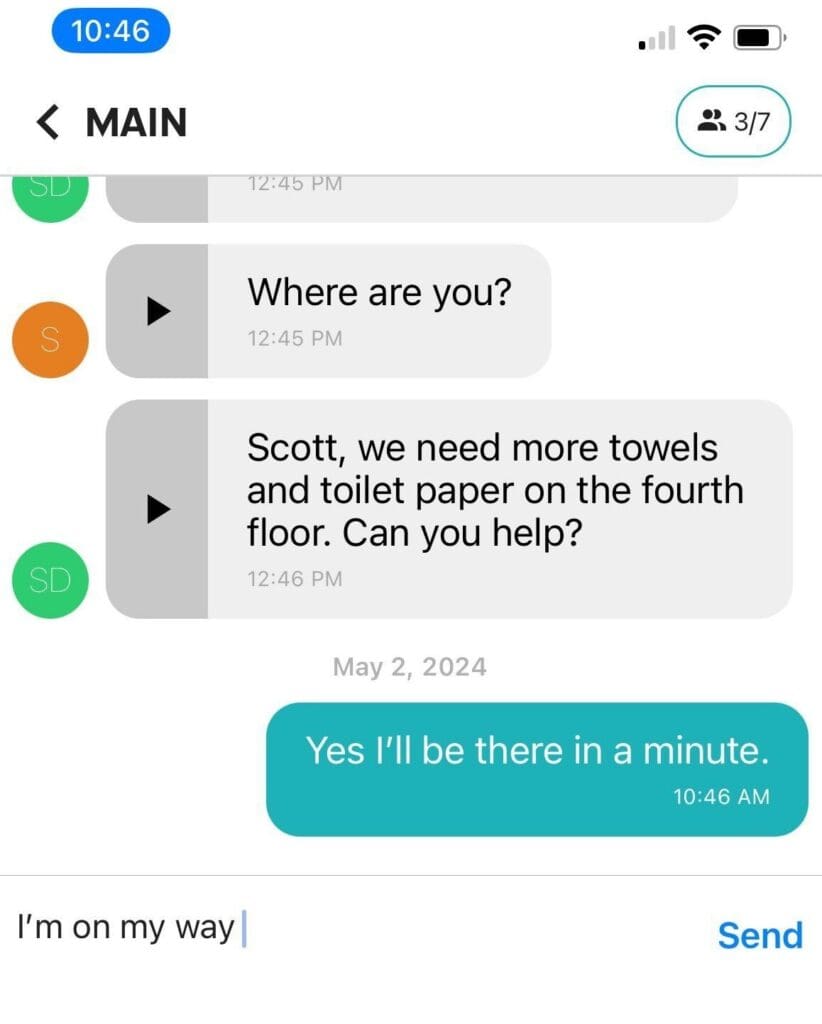
Texting for Multilingual Teams
Texting also works with TeamTranslate™, instantaneously translating text messages sent from a Relay App or Dashboard into each user’s preferred language. Users will only receive the translated version of a message, making it seamless to communicate with a multilingual team. For Relay App or Dashboard users, transcriptions of any messages sent from hand-held devices in another language will appear in both languages in message history.